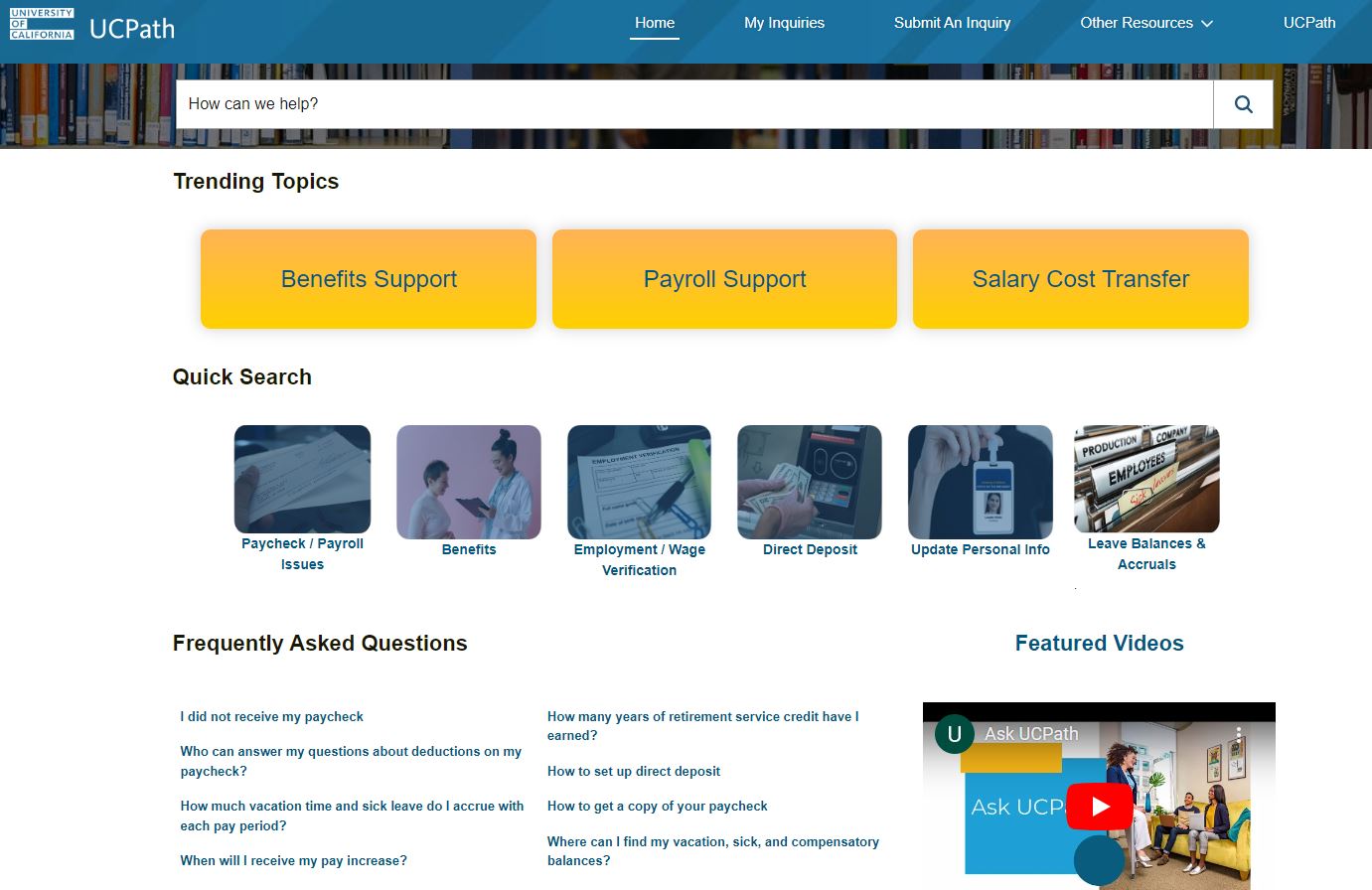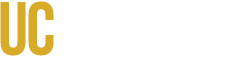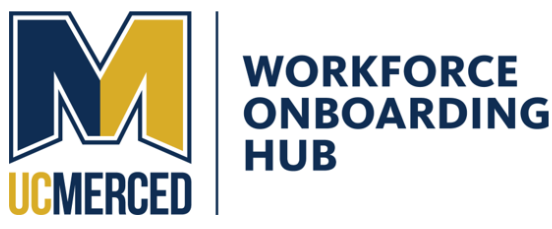
UCPath is the University of California’s single payroll, benefits, human resources and academic personnel solution for all UC employees.
The hiring process is initiated and locally mananged via the UCM Payroll Services deparment. However, certain functions are managed by the UCPath Center located in Riverside, California. To finalize your onboarding process, please visit the UCPath portal for the following:
ELECT FEDERAL AND STATE TAX WITHHOLDINGS:
Please visit the UCPath portal and navigate to Income and Taxes > Tax Statements.
Your personal tax withholdings default to Single with ZERO exemptions. This designation will result in the maximum rate of personal tax withholding. Note: Out of state employees may need to complete a state specific form.
UCPC Job Aids
- How to Update Federal Witholdings
- How to Update CA State W-4
- How to Update Out of State Tax Witholdings
- For Out Of State: Please visit the UCPath portal and navigate to Income and Taxes > Tax Statements > Out of State Income Tax Withholding to determine state specific requirements. Until updated, CA taxes with be withheld.
Federal Tax Update in UCPath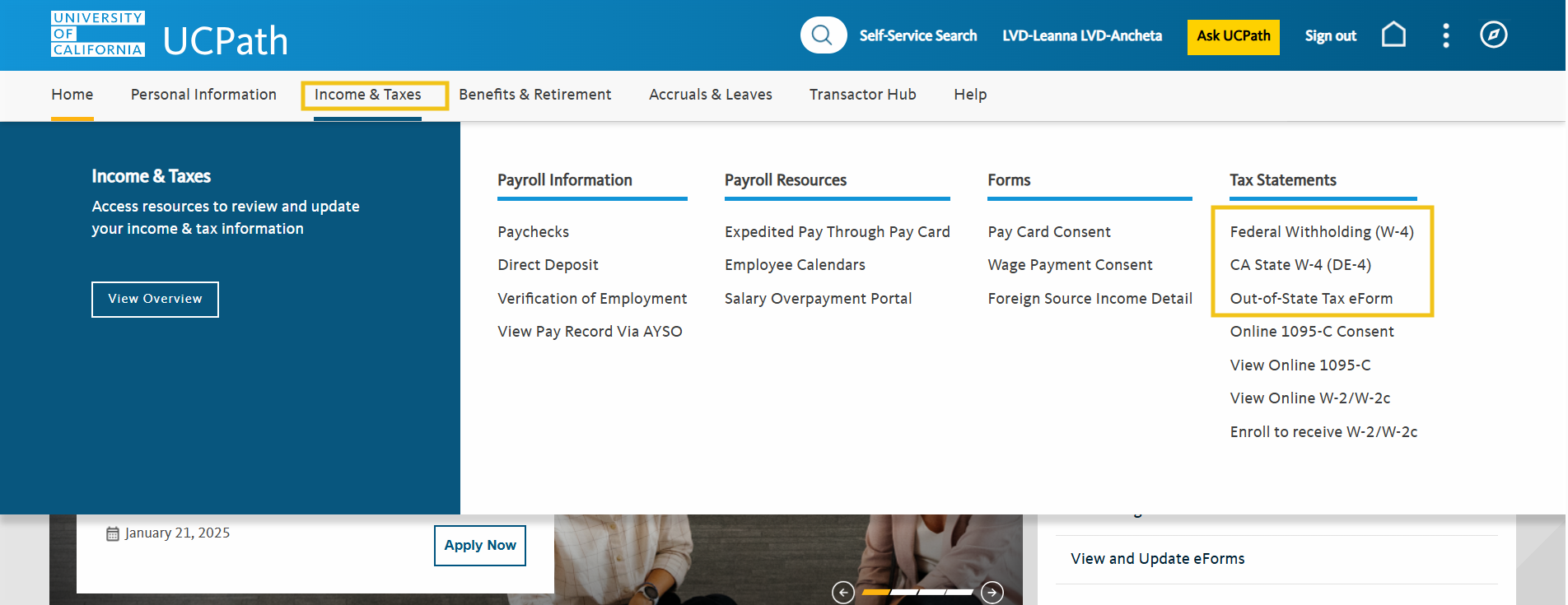
W-4 Witholding Certificate Updates
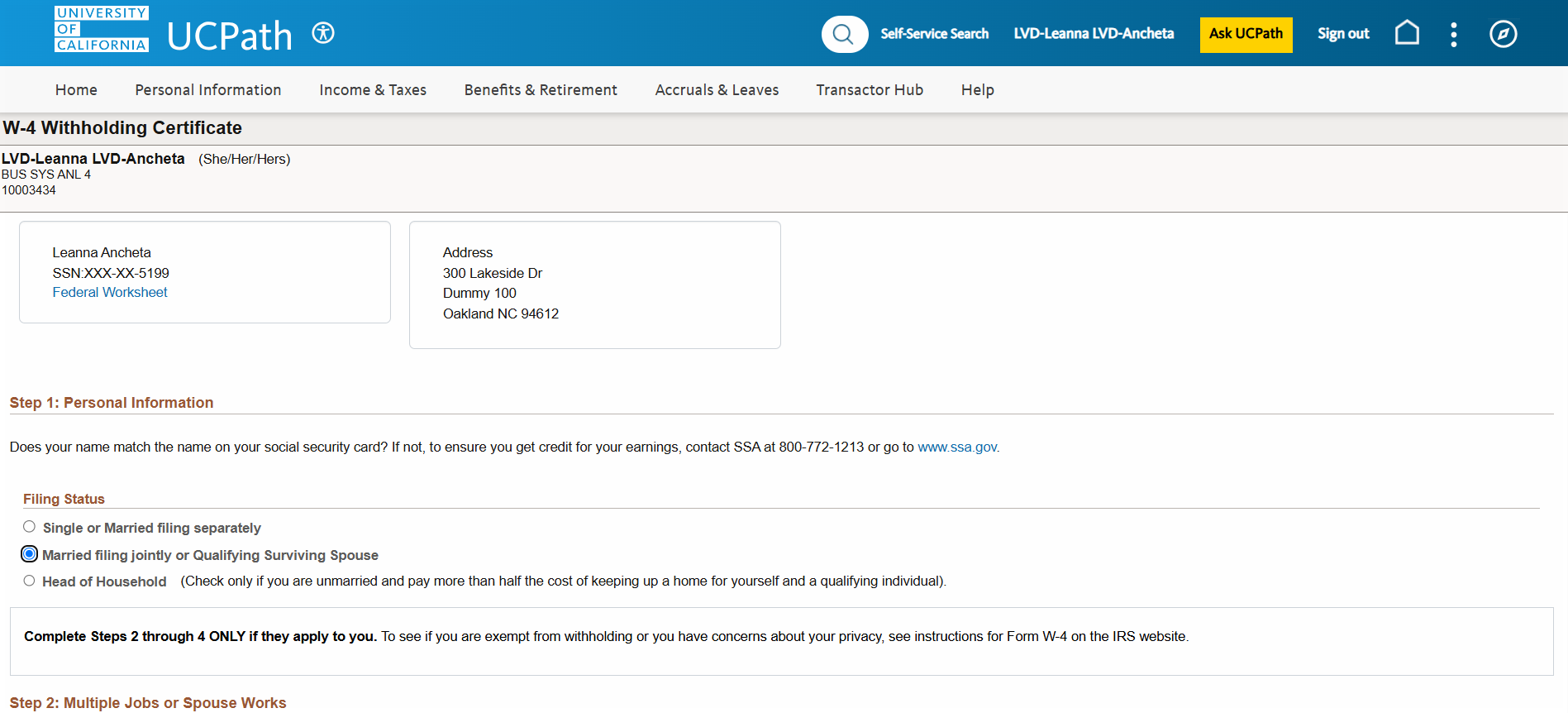
SET UP INFORMATION ABOUT DEPENDENTS FOR BENEFITS
Please visit the UCPath portal and navigate to Benefits and Retirement > Forms > Update Dependent Info eForm
The Affordable Care Act (ACA) requires employers to make reasonable efforts to obtain Social Security numbers for its employees and their spouses/domestic partners and dependents. Log in to the UCPath portal to review and/or update your dependent information. If you need assistance, please contact UC Merced Benefits at benefits@ucmerced.edu
UCPC Job Aid
UC Net
UCPath Benefits Information
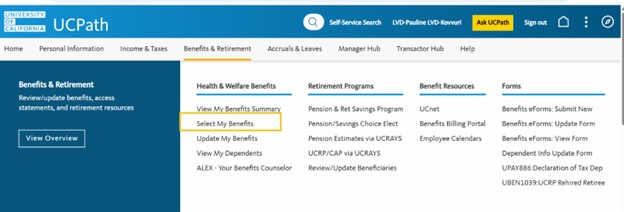
UCPath Benefits Dependents
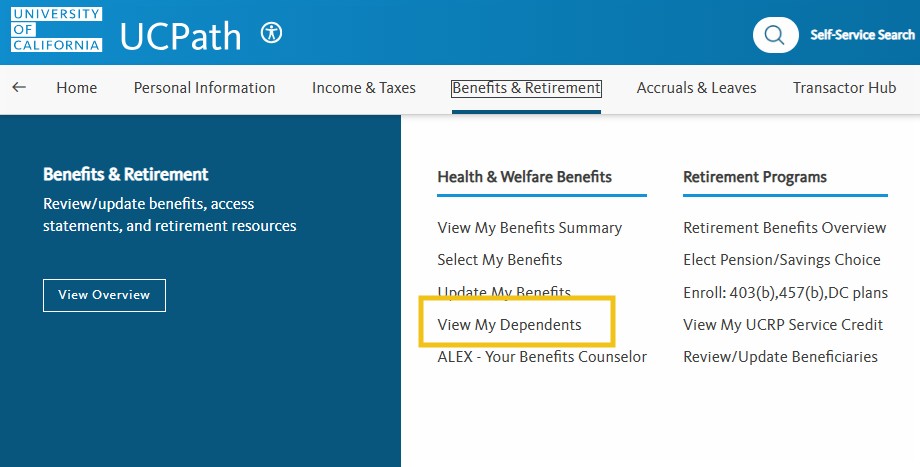
ELECT UC BENEFITS (INCLUDING RETIREMENT OPTIONS):
Please visit the UCPath portal and navigate to Benefits and Retirement > Select my Benefits or Update my Benefits
If eligible for benefits, you have a period of initial eligibility (PIE) during which you may enroll yourself and your eligible family members. Your PIE starts on your date of hire, and ends 31 days later. If you miss this window, you may be able to elect benefits during Open Enrollment in October. Please go here for more information on UC benefits eligiblity.
UCPath provides live benefits enrollment webinars to assist new employees in the enrollment process. Please go here for more information on dates and times of the webinars. A pre-recorded presentation regarding health & welfare and retirement benefits can be found here.
UCPC Job Aid
UCPath Benefits Information
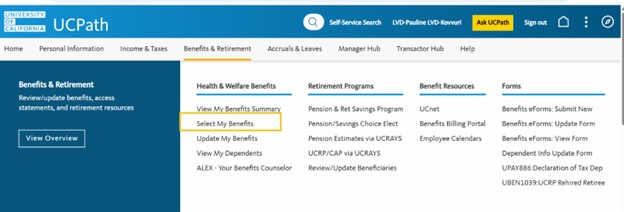
SIGN UP FOR DIRECT DEPOSIT
Please visit the UCPath portal and navigate to Income and Taxes > Payroll Information > Direct Deposit
Signing up for Direct Deposit can be done through the UCPath Portal.
Once the required security question is answered, the system will take you to the landing page to view your current direct deposit information and provide you the option to cancel or add additional accounts (up to a maximum of 3 total).
Follow the online instructions, but remember
-
Changes (add/update/delete) to your Direct Deposit information is allowed once per day.
-
A maximum of three Direct Deposit accounts are accepted.
-
The initial Direct Deposit set-up may take up to two weeks to become effective.
-
Pay issued during the set-up period may result in a paper check being mailed to your address on file.
If you experience issues with your direct deposit account set-up or require additional assistance, please contact the UCPath Center directly at (855) 982-7284.
UCPC Job Aid
UCPath Direct Deposit
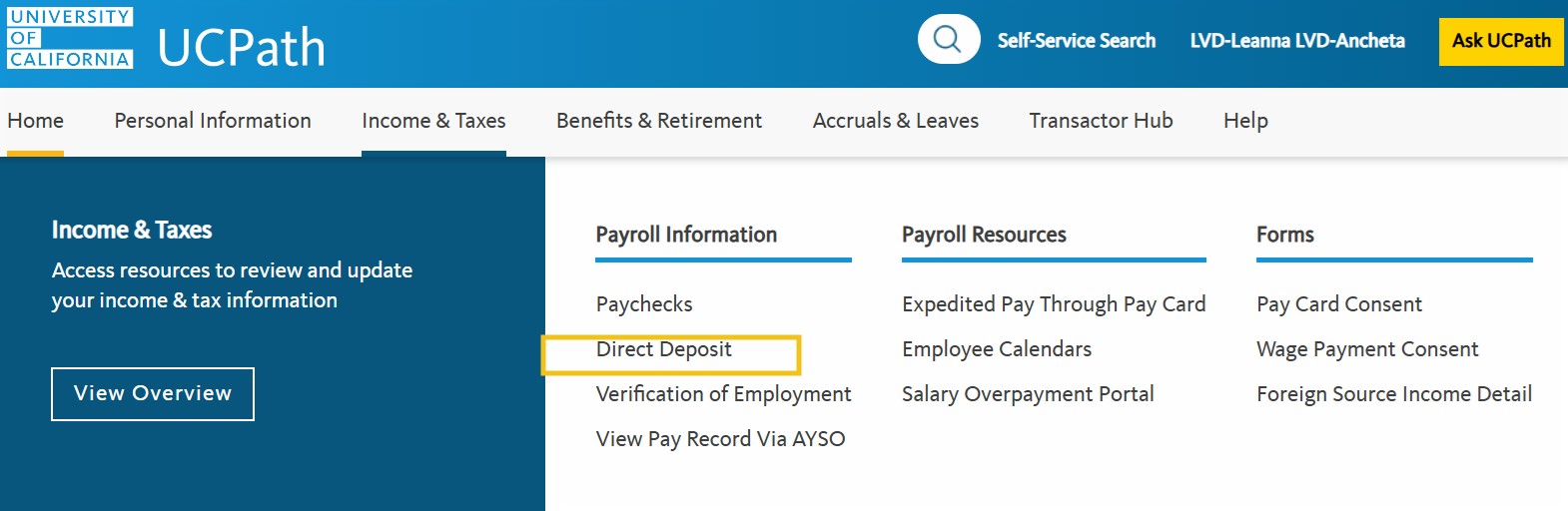
SIGN UP FOR ELECTRONIC DELIVERY OF W2 AND 1095-C
Please visit the UCPath portal.
A Form W-2 statement is your annual Wage and Tax Statement. (See Also- Undertstanding your W2)
A Form 1095-C statement includes information about employer provided health insurance offer and coverage as part of Affordable Care Act (ACA) regulations. For more information on the Affordable Care Act and to access frequently asked questions (FAQs), please visit UCNET.

To receive W2 statement electronically:
Navigate to Employee Actions>Income and Taxes> Tax Statements>Enroll to receive W-2/W-2C
UCPC Job Aid: Enroll to receive W2 Electronically
To receive 1095-C statement electronically:
Navigate to Employee Actions>Income and Taxes> Tax Statements>Online 1095-C Consent
UCPC Job Aid: Online 1095-C Consent
COMPLETE VOLUNTARY DEMOGRAPHIC INFORMATION
Please visit the UCPath portal and navigate and complete the steps.
UCPC Job Aid
Personal Data UCPath
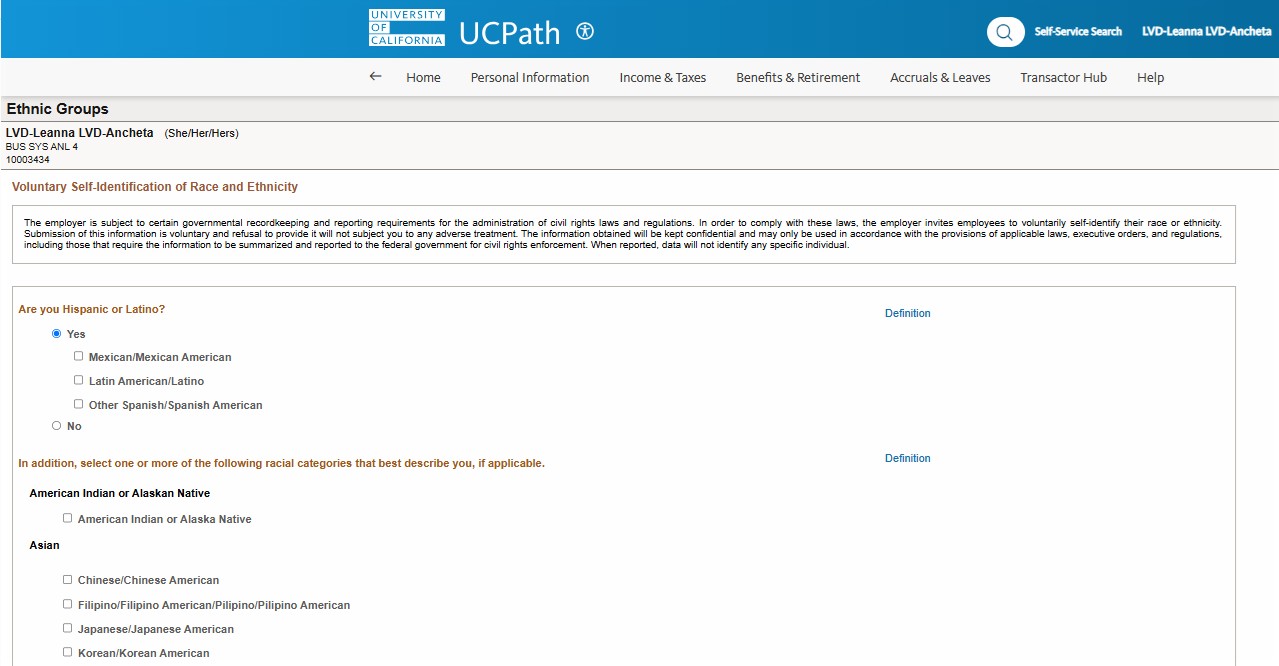
COMPLETE VOLUNTARY DISABILITY DESIGNATION
Please visit the UCPath portal and navigate and complete the steps.
UCPC Job Aid
Voluntary Demographic Information
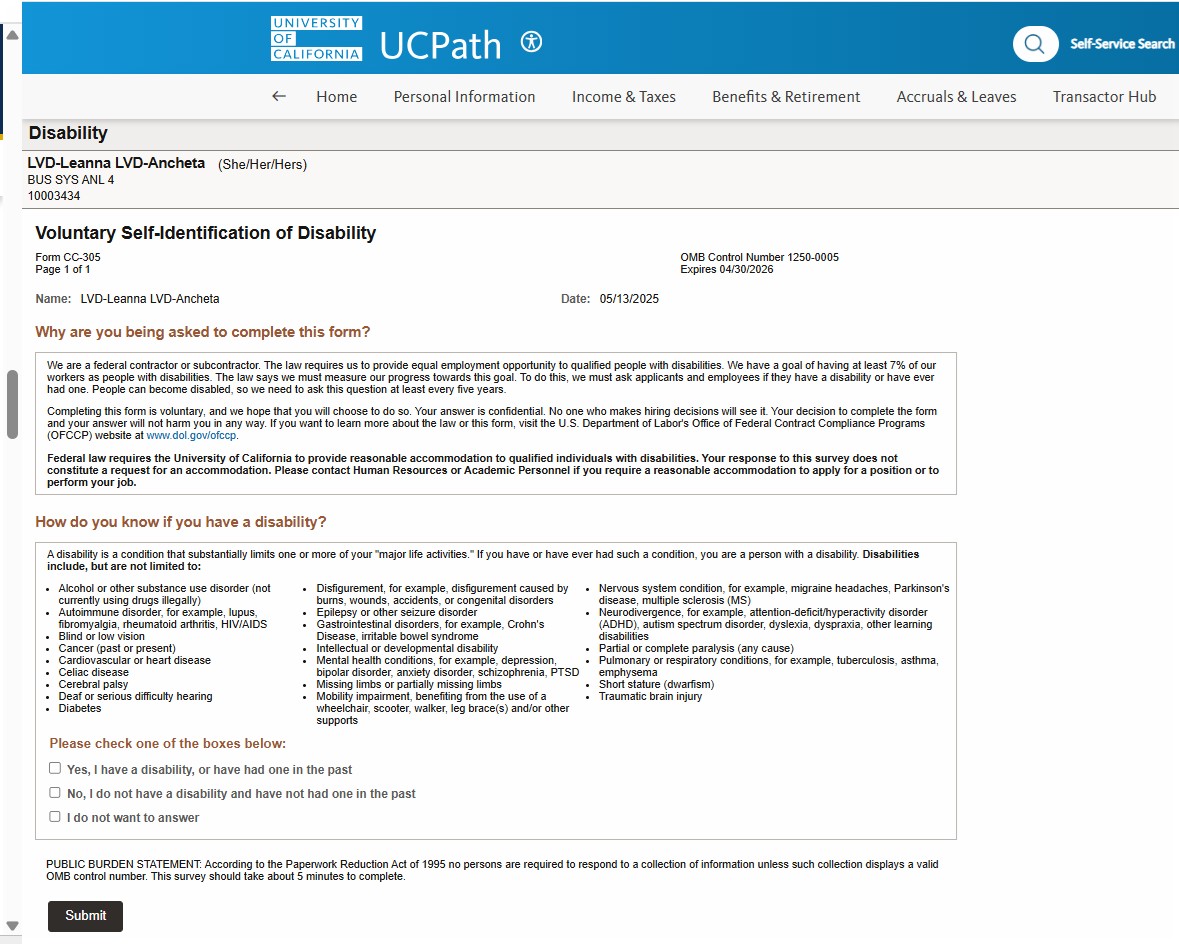
COMPLETE PERSONAL ACTIONS:
Please visit the UCPath portal and navigate to Personal Information > Personal Summary
Update your mailing address, request a name change, and review information regarding your retirement accounts.
UCPC Job Aid:
- How do I update my Name?
- How do I update my Address?
- How do I update my Date of Birth?
- How do I update my Social Security Number?
- How do I update my Contact Details?
- How do I update my Emergency Contact Details?
- How do I update my Security Questions Setup?
UCPath Personal Information Changes
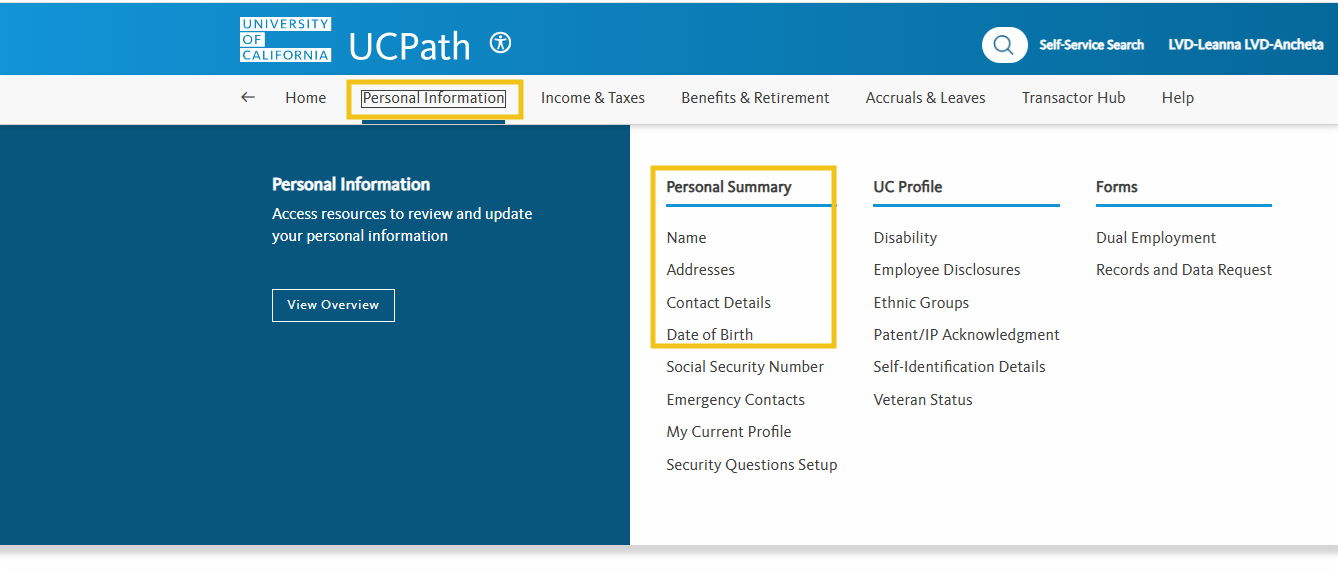
REVIEW EARNINGS STATEMENT:
Please visit the UCPath portal and navigate to Income & Taxes > Payroll Information > Paychecks
Please make a habit to review every cycle for accuracy.
UCPC Job Aid
Review Earnings Statement/Pay Stubs
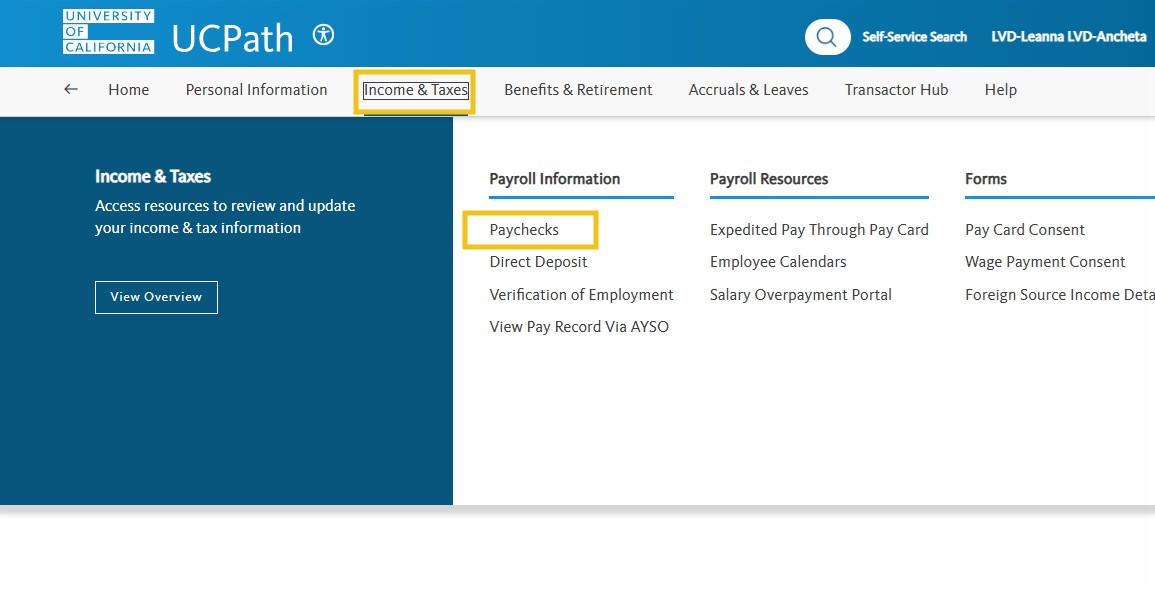
OBTAIN A VERIFICATION OF EMPLOYMENT:
Please visit the UCPath portal and navigate to Income & Taxes > Payroll Information > Verification of Employment > Generate Summary Report
Your summary will be published on UC letterhead, which will include your current employment information and payroll earnings. For more information, please go here.
UCPC Job Aid
- How do I opt-in or out for verification of employment?
- How do I generate a verification of employment?
Note: UCPath automatically includes your employment information in the daily update sent to The Work Number, UC's external partner that performs employment verification activities unless you opt-out. If you opt out, you must refer all verifiers (banks, employers, or leasing agents) to UCPath to manually complete employment and income verifications.
UCPath Verification of Employment
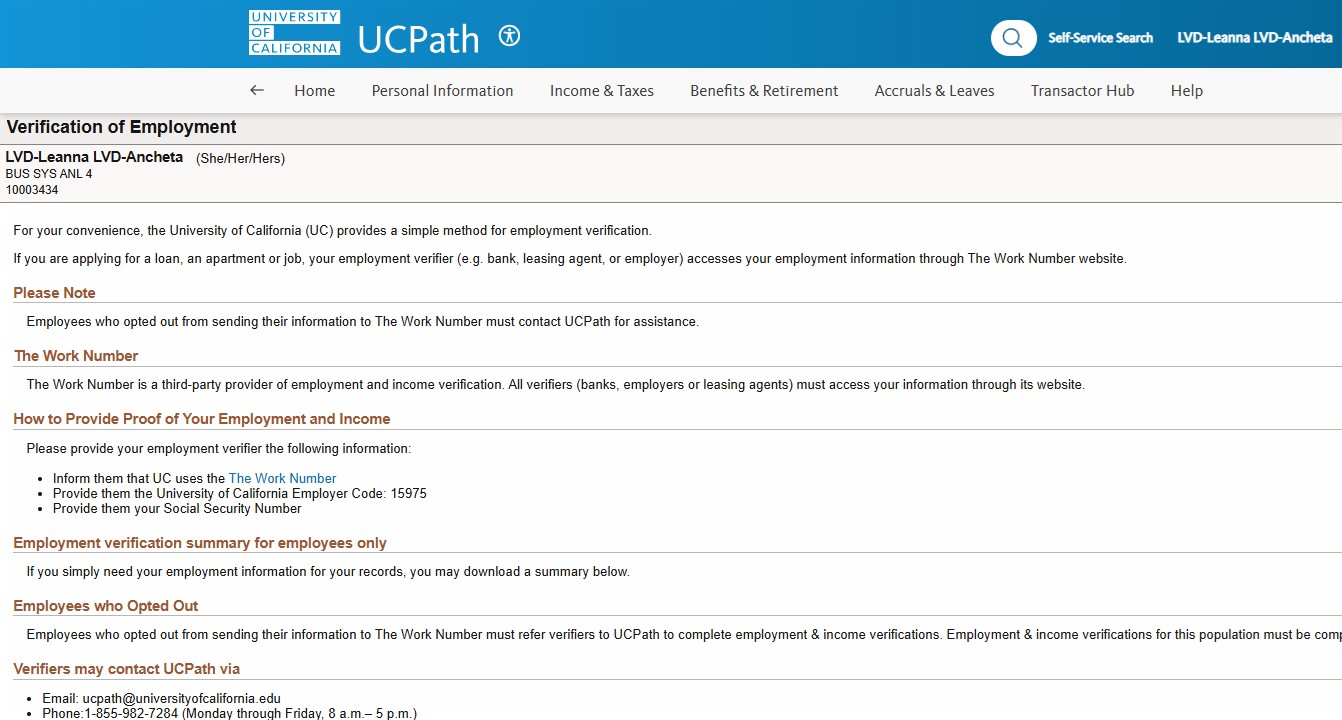
Leave Accurals
Please visit the UCPath portal and navigate to Accruals and Leaves > Review Absence Balance > Review Absence Balance
Use to view your leave balances, including sick leave, vacation and other accruals.
UCPC Job Aid
UCPath Leave Accurals
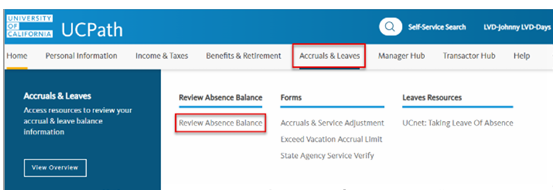
CONTACT THE UCPath CENTER:
Please visit the UCPath portal and click Ask UCPath to submit an inquiry.
You may also call the UCPath Center directly at 1-855-982-7284.
UCPC Job Aid
UCPath Center